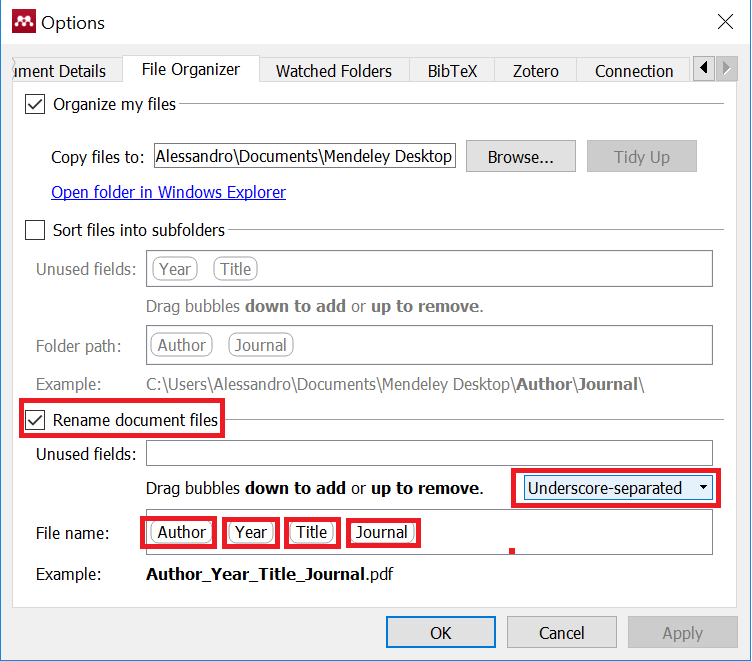Transfer documents from Mendeley to Zenreader
Make sure to set all the correct bibliographic information inside Mendeley as shown below. This will be important so that Zenreader can pick up the metadata from Mendeley saving you the effort of doing it again.
To do this:
Step 1: Change preferences to the ones shown in the picture below; it’s important to select the “Rename document files” box and to enter the file name in the ‘Underscore-separated’ format. The file name should be Author -> Year -> Title -> Journal.
This is essential for Zenreader to pick up the information from Mendeley as our metadata is organised in this fashion.
Step 2: Click Tidy Up button -> it will rename everything and move all pdfs to that folder. This will be instrumental when viewing your files when opening a new project in Zenreader.
Step 3: Copy these files you want to add into the project folder you will be using for your Zenreader Project.
Step 4: Close Zenreader (if open) and relaunch. Open the Project. The new files will be added to the project with the Author, Year, Title, Journal automatically inserted.