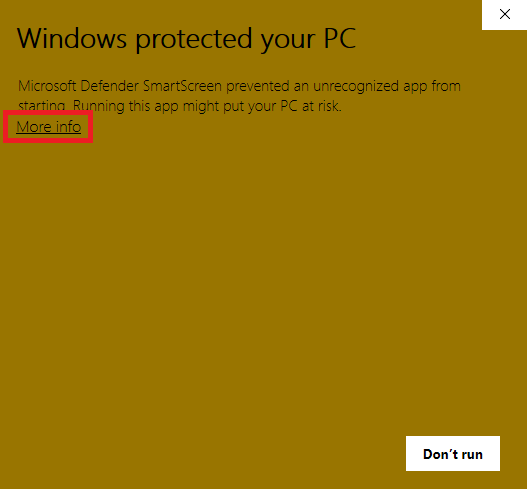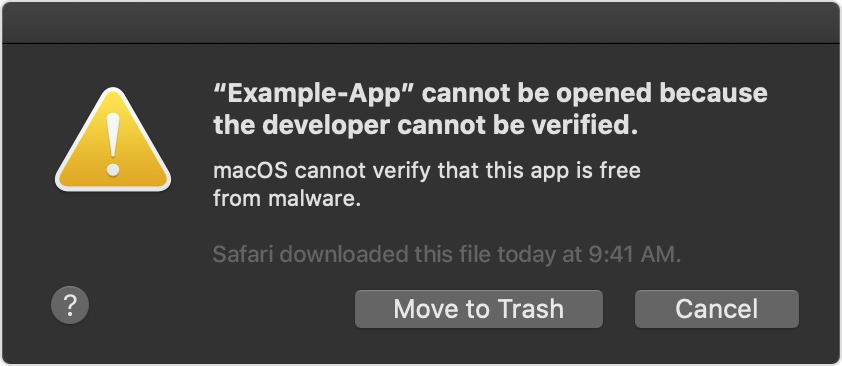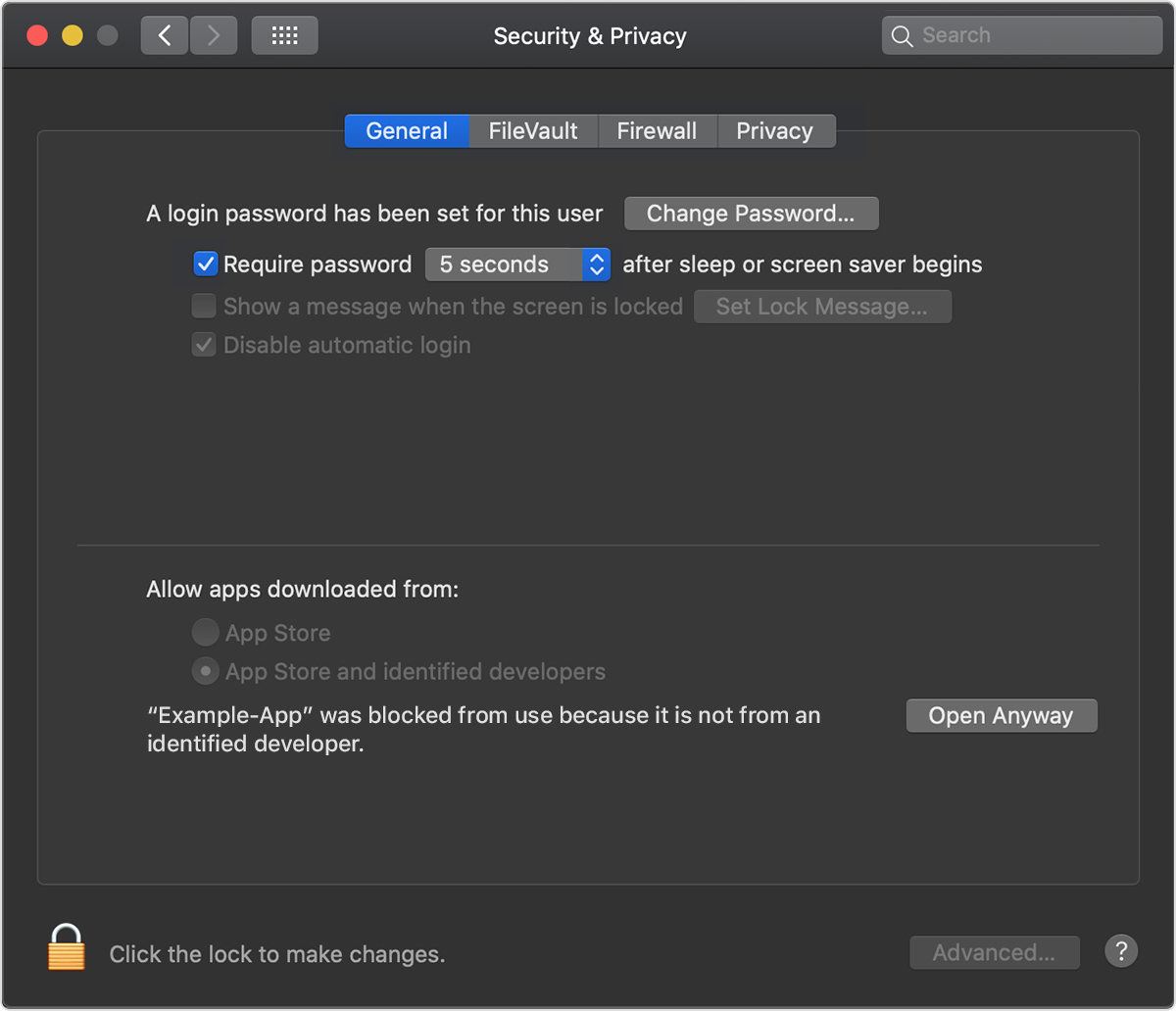Installation
Download Zenreader
Zenreader can be downloaded directly from our website.
Install on Windows
Once you have downloaded Zenreader, run the installation executable ZenReader_win_x64.exe
Windows may show the User Account Control window asking for your confirmation to run the installer. Click "Run"/"Yes" to launch the installer.
Windows Defender Screen
N.B. At Leapian we securely code sign all of our packages, so you know that the packages are distributed by us.
In some cases, the Zenreader installer is blocked by Windows Defender.
If this happens, follow the steps to proceed with the installation of Zenreader.
Step 1: Click more info
Step 2: Check details & click "Run Anyways"
App: The same name as the file you downloaded
Publisher: Leapian Ltd
N.B. The colour of the Windows Defender screens may vary computer to computer.
Firewalls & Antivirus
N.B. At Leapian we securely code sign all of our packages, so this should be a very rare occurrence.
Your firewall may block Zenreader from being installed. Please follow instructions from your firewall software to enable Zenreader's installation.
Install on macOS
Once you have downloaded Zenreader, open the .dmg file and drag the Zenreader.app App file into the Applications folder shortcut.
Errors Launching Zenreader on macOS
"App" cannot be opened because the developer cannot be verified.
How to open the app if you get the message above
- Open
System Preferences > Security & Privacyand choose theGeneraltab. -
Click Open Anyway to confirm your intent to open or install the app.
You may be asked to enter your password.