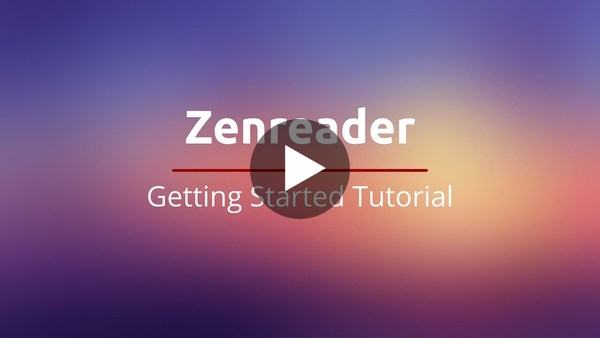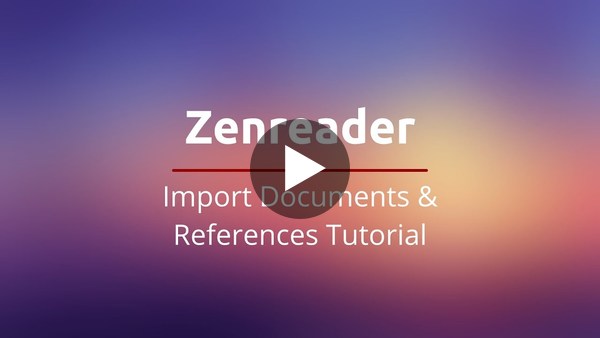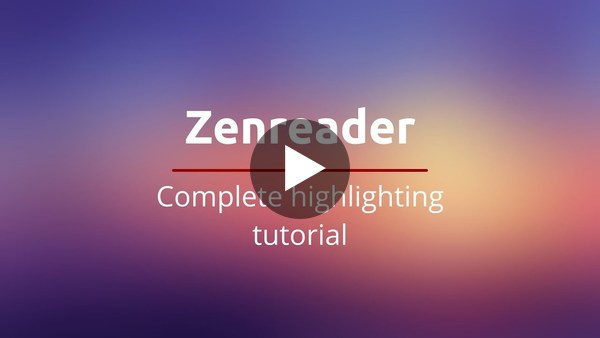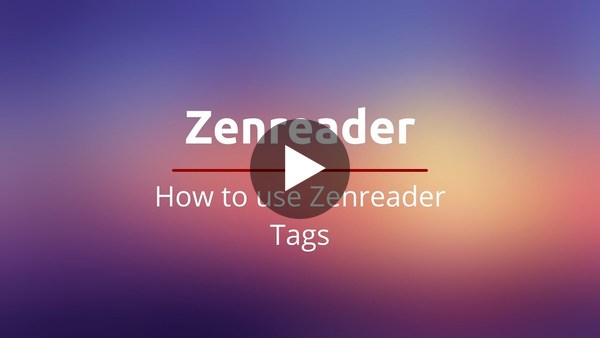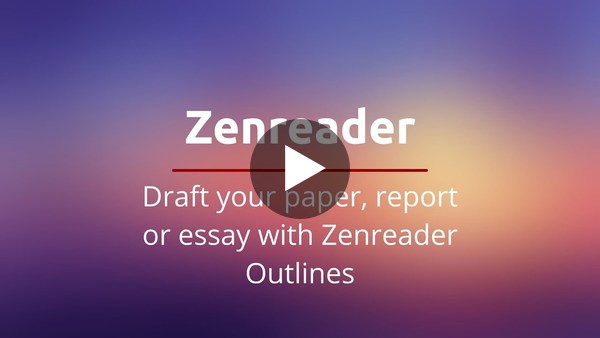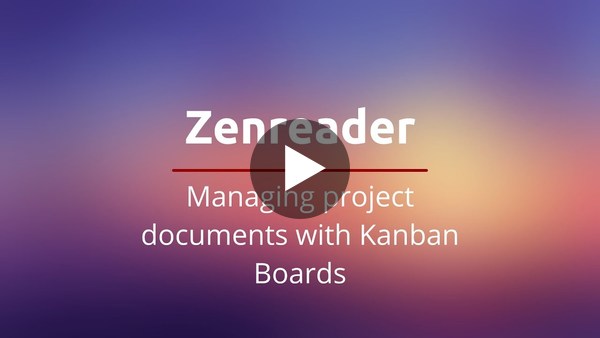Getting Started Video Tutorials
Getting Started Video
Learn how to use Zenreader in less than 15 minutes. In this tutorial, you will:
- create an empty project
- add documents
- make highlights
- and export your work in an immediately usable report.
Import documents and references
With Zenreader you rapidly read and annotate documents for your research projects. Importing documents and references is an important step in a project. During this tutorial you will learn how to:
- import pdf documents from your file system
- import bibliographic reference libraries from Mendeley, Endnote and other reference management software
- import citations from Google Scholar
- attach PDF documents to references
- rapidly update reference information from the PDF documents
- change citation styles
Highlighting
You quickly summarise documents by using the highlight & note taking tools in Zenreader. Zenreader allows you to extract text, images, equations, convert images to text and add notes onto your documents, giving you huge flexibility in how you synthesise your documents and build a body of knowledge. Zenreader’s highlighting engine helps you create immediately useful snippets of knowledge that you can export with one click and convert into essays, reports or papers (with all of the citations included so that you don’t plagiarise unintentionally).
- In this tutorial we show you how to:
- create text, image, equation highlights
- extract text from images (ie. using OCR to convert scanned versions of documents to text)
- extract equations and convert them to LaTeX formulas
- use all of the advanced features of the highlights
- export your work
Tagging
Tags allow you to immediately organise your notes with great flexibility. As you take notes on documents, you can choose a colored Tag as the principal tag. On top of this, you can add as many tags as you want on each marking. In this tutorial we show you how to use the Tag engine. You learn how to:
- create Tags
- change Tag color / name
- nest Tags under each other
- delete Tags
Outlines
You have summarised several documents for your project whether it is a paper, report essay or just building your own knowledge base about a topic. Your project now contains many markings that are well organised by tags. You can use Zenreader’s Outliner feature to quickly build notes that combine your own thinking and the markings together. You can combine multiple outlines together and export them as draft reports that you then polish in your favourite text editing softwares. In this tutorial we show you how to use Outlines. Learn how to:
- create outlines
- add content
- add markings
- link outlines together
- export outlines
- setup the reader workspace so you can quickly draft your work whilst reading documents and taking notes!
Kanban
Use Zenreader’s built in Kanban boards to keep track of your work and know exactly what to focus on at any one time. With this feature, you can focus your work on what matters the most and deliver your project more efficiently and on time. Kanban boards are used in Agile methodology which is an established productivity methodology. In this tutorial we show you how to:
- use the different screens for managing your project documents
- setup your own Kanban board
- productivity tips for using your Kanban board and tracking your work