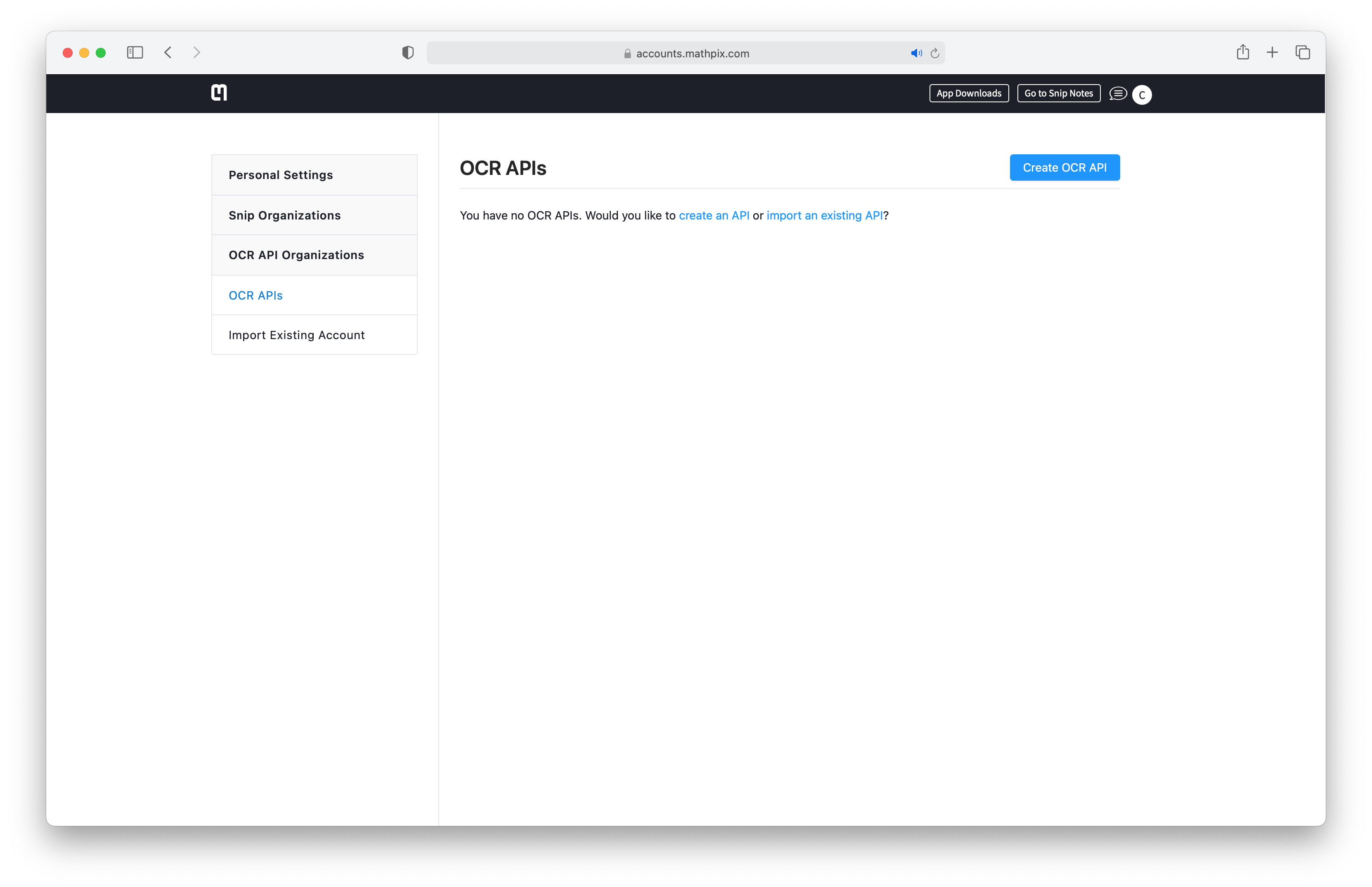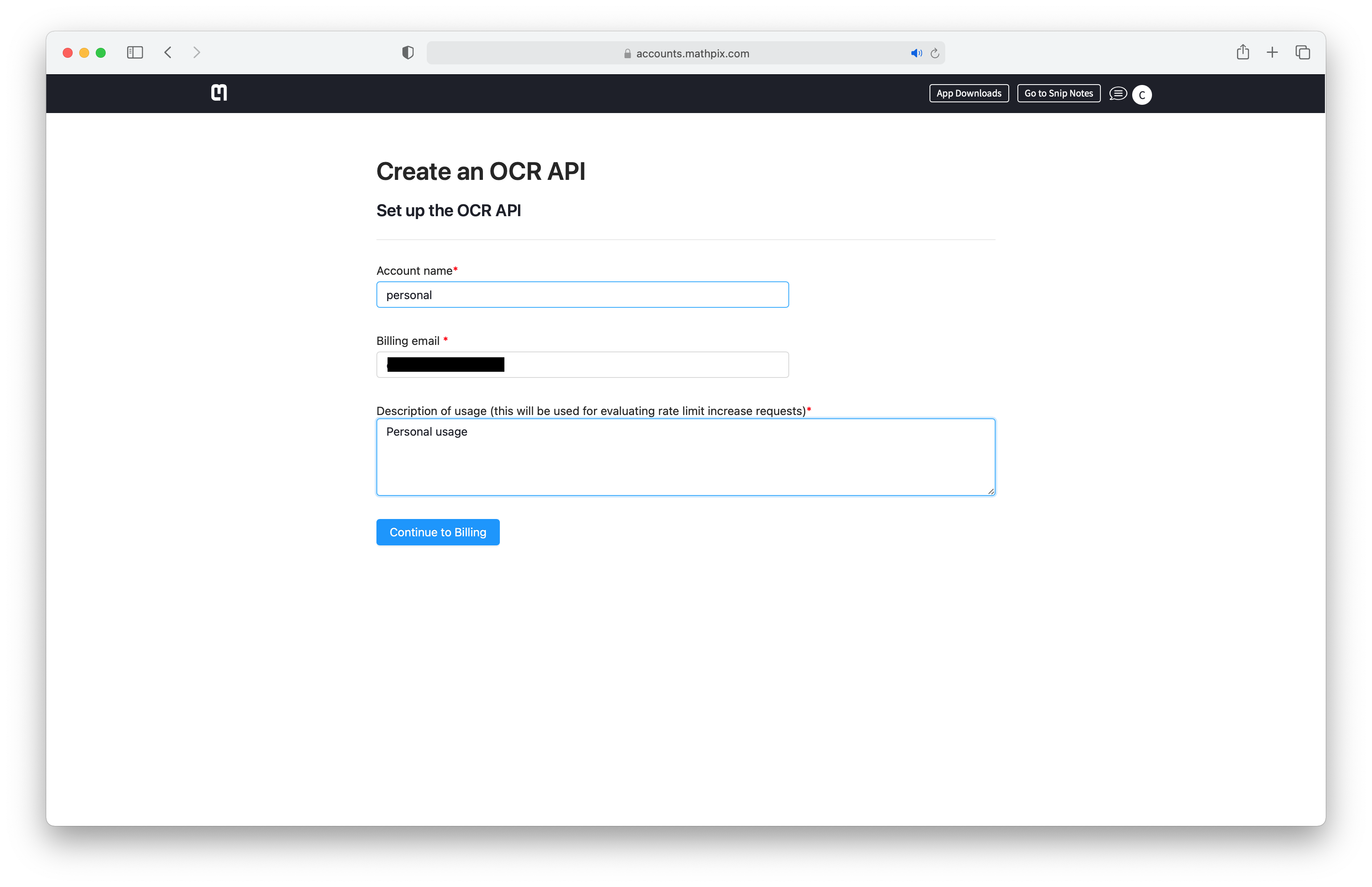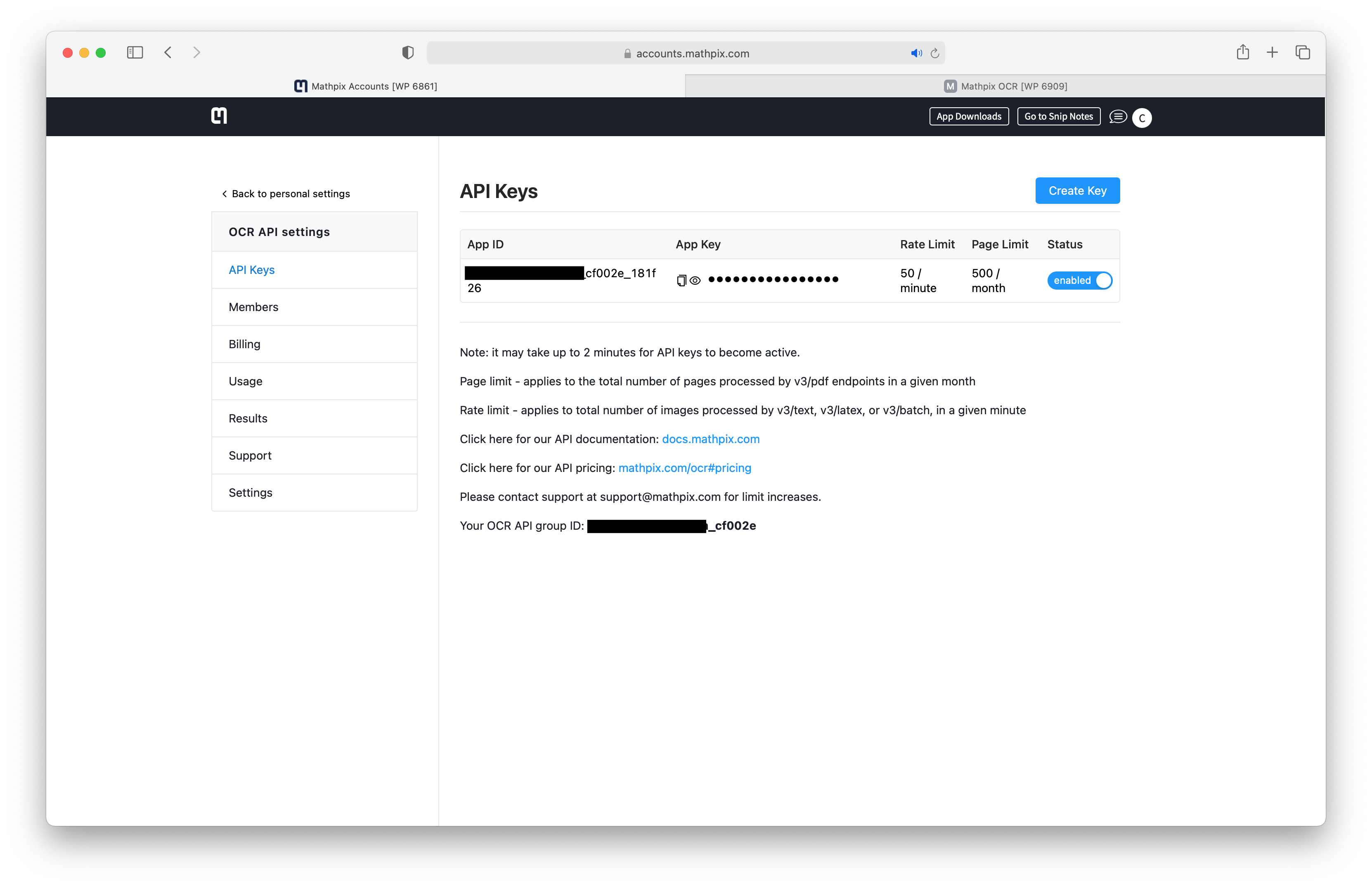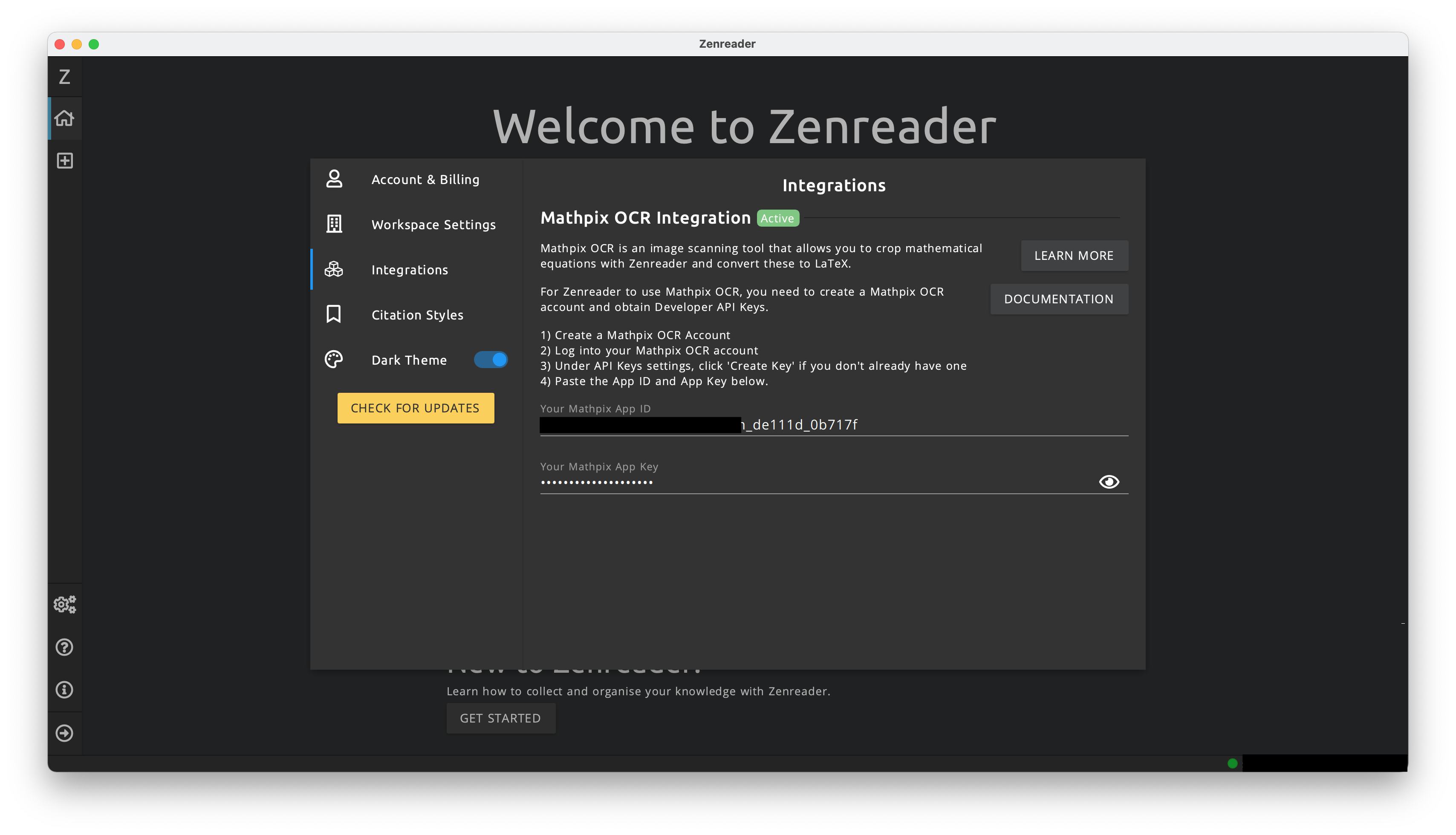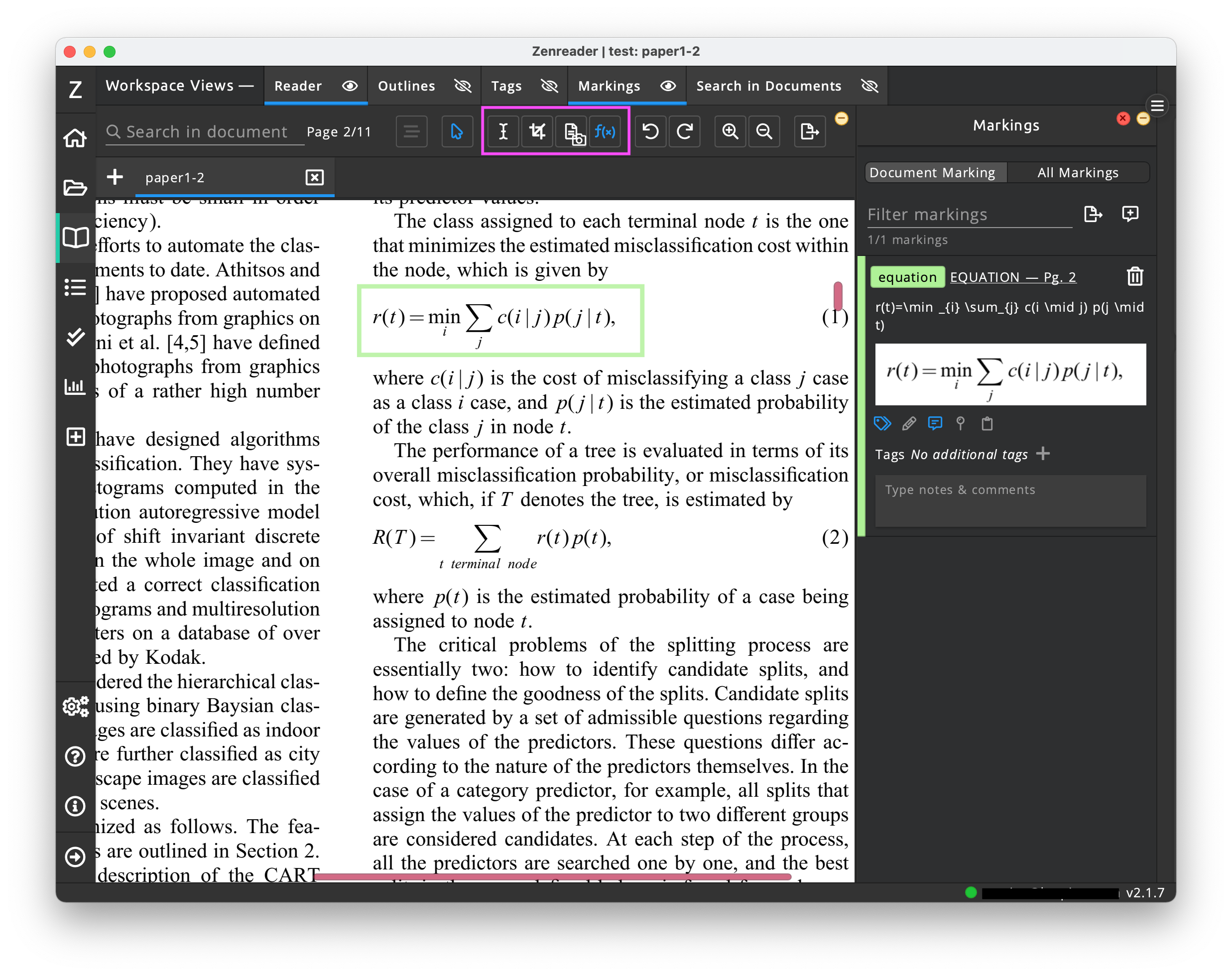Mathpix OCR Integration: equation highlights
Mathpix OCR converts images to LaTeX and ascii equations.
Zenreader Premium users have support for Mathpix OCR, which allows use of the Equation Highlighting tool in the Reader screen.
With the equation highlight tool, you can crop an equation image from a PDF Document and Zenreader will send this to Mathpix OCR. Matpix OCR then converts the image to LaTeX and Zenreader saves the result as the highlighted text. You can update/modify this text.
Mathpix OCR is a third party tool not associated with Leapian & Zenreader. Mathpix OCR API for personal use has a one-time $1 fee to activate.
Setting up Mathpix OCR
To setup the integration, you must first have a Mathpix OCR account with OCR API credentials so that you can provide Zenreader with your API App ID and API App Keys.
In case you or your team already have Mathpix OCR API keys you can jump straight to the section on how to provide these to Zenreader.
If you don't have these keys, please follow the steps below.
Creating a Mathpix Account with API Access
1. Create your Mathpix Account
Head over to Mathpix OCR and create your account.
2. Log into Mathpix
Once you log into Mathpix OCR you should see yor account summary page.
3. Create OCR API
First, choose to visit the "OCR API Organisations Page" from the left sidebar in your login page. If you just created an account this should be an empty page, prompting you to create a new OCR API.
Choose to "Create OCR API" and enter your API details. We recommend choosing "personal" (or similar) for the Account Name. You will now be asked to provide billing details and charged a one-time $1 fee to activate the API Credentials
4. Get the App ID and App Key
Once the OCR API credentials are created you can view them in the "OCR API Organisations" section of your Mathpix Account page, under the sub-section "API Keys".
Activating Mathpix OCR Zenreader Integration
- Open Zenreader and login with your account.
- Visit the
Preferences -> Integrationsscreen - Paste your App Id and App Key in the correct places
The integration status can have the following values:
- Premium only: this is displayed for free accounts, indicating that the extension cannot be activated
- API Keys missing: this appears when the extension is enabled (premium account), but the App Id or App Key for Mathpix are missing
- Active: on premium accounts, when the App Id and App Key are provided
Equation Highlights
Once the Mathpix OCR integration is working (the App Id and App Key are available in Zenreader), then you may make use of the Equation Highlight mode in the Reader.
- Open a PDF Document with equations
- Choose the equation highlight mode (see the purple box in the screenshot below)
- Drag a selection area around the equation
- Proceed with choosing a highlight color / tag
- View the equation highlight in the Markings sidebar: note, depending on internet connection speeds, the highlight text may not be immediately available.